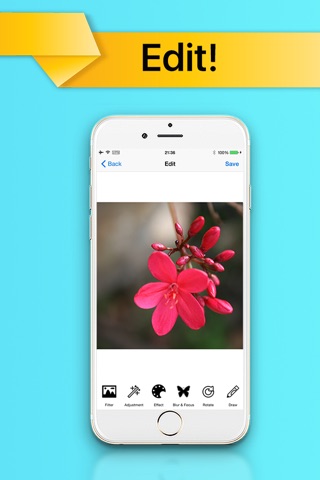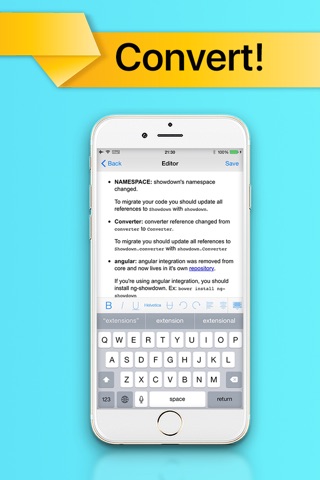OCR Scanner - Recognize Characters on any Document with Optical Character Recognition app for iPhone and iPad
Developer: Pilcrow AG
First release : 06 Jan 2013
App size: 342.76 Mb
Scan, Convert into Text, Edit and save.
▸ More than Optical Character Recognition thanks to the included editor and file manager.
OCR Scanner turns your iPhone or iPad into a document scanner with optical character recognition for business, office, travelling and more.
OCR Scanner has benefits that make life easier:
◆ Save time: scan and convert instead of typing
◆ Be precise: edit text from converted images, add notes and instructions
◆ Be compatible: Save documents as pdf, markdown, html, txt and more
◆ Get organized: Included file manager allows easy storing and sharing
Scanned files can be edited once they are converted into plain text, the file manager makes sharing a piece of cake.
OCR Scanner scans documents of any type and converts the characters into ready to use text, the numbers from bills can just be inserted into accountancy with copy/paste.
Scan any bill or receipt when you are travelling and have the text on it ready to use, without the hassle of having to type it manually. Just scan the receipt from your last meal in the drive in, as example, and avoid spelling errors or typing wrong numbers.
Optical Character Recognition is actually lowering the work load and lowers the stress of a business trip as well, it is increasing your productivity - in fact, it makes any trip more enjoyable. No more need to type of bills and receipts letter by letter and number by number, OCR Scanner is doing that for you.
OCR Scanner is able to recognize printed letters and characters on ducuments.
Once you got the text ready to use and the necessary edits are made, the document can easily be converted into pdf format. The file manager allows storing in clouds, sharing via e-mail and have it ready for other persons who need to work at it.
To use OCR Scanner and achieve best results, make sure that:
- The document is flat. The less crumples and wronkles it has the better the camera can do its work
- Make sure that it is well lit, try alternatively with or without flashlight. The better the light is, the better the camera can do the job, just as for any picture.
- Right perspective makes OCR more efficient, keep the camera parallel to the document
- Correct distance between document and camera provides a better result. Try various distances when unsure.
- Rotation and position can increase the quality of OCR
- Extremly small or unreasonable big letters are hard to recognize
- The glare of glossy paper makes a quality scan difficult, try different light sources
OCR may not work on older devices, since they dont have a camera as good as newer devices. Better camera quality provides better results, sounds logic :)
Features:
- Optical Character Recognition
- Perfect Scan Technique provides high quality results
- Ready-to-use text from scanned documents
- Scan newspaper articel, receipts, note, multipage, single page
- Edit converted text
- Save as txt, html, md. pdf. jpg
- File Manager
- No internet connection needed
OCR Scanner is something like your little, genius camscanner for the pocket, always with you and ready to help you! You will thank it everytime you are using it!
Latest reviews of OCR Scanner - Recognize Characters on any Document with Optical Character Recognition app for iPhone and iPad
Hand off, doesnt work for text scanning. Rip off
ERROR
This app is a waste of money. It doesnt recognize any character, it just gives a garbage. Unless they come up with some kind of upgrade it is a wast of 1.99 plus tax. I dont even give its single star unless i am forced to. Dont buy it!!
I loaded .jpg from camera roll from iPad into software and hit every possible possible menu item: ocr, resizing, export in every order and was unable to get OCR to work. .JPG convert to .PDF, but OCR does not take place. There is no help function either. App does not perform to intentions.
I am familiar with OCR but I cannot get this app to work. Would love some help from the development team.